Table of Content
Transfer Devices to an Another Merchant (within a company)
- Click on the "Device Management” and then click on “Merchant & Device”
- New devices added to the company that are not attributed to a merchant will be placed in the warehouse.
- On the left column. Merchants are displayed in a tree structure, allowing users to customize and transfer devices to any merchant.

- You can add a new merchant, and move up or down the merchant


- Please look at the table on right side. Here, you can select devices and click the "Transfer Merchant" button to assign them to a different merchant.
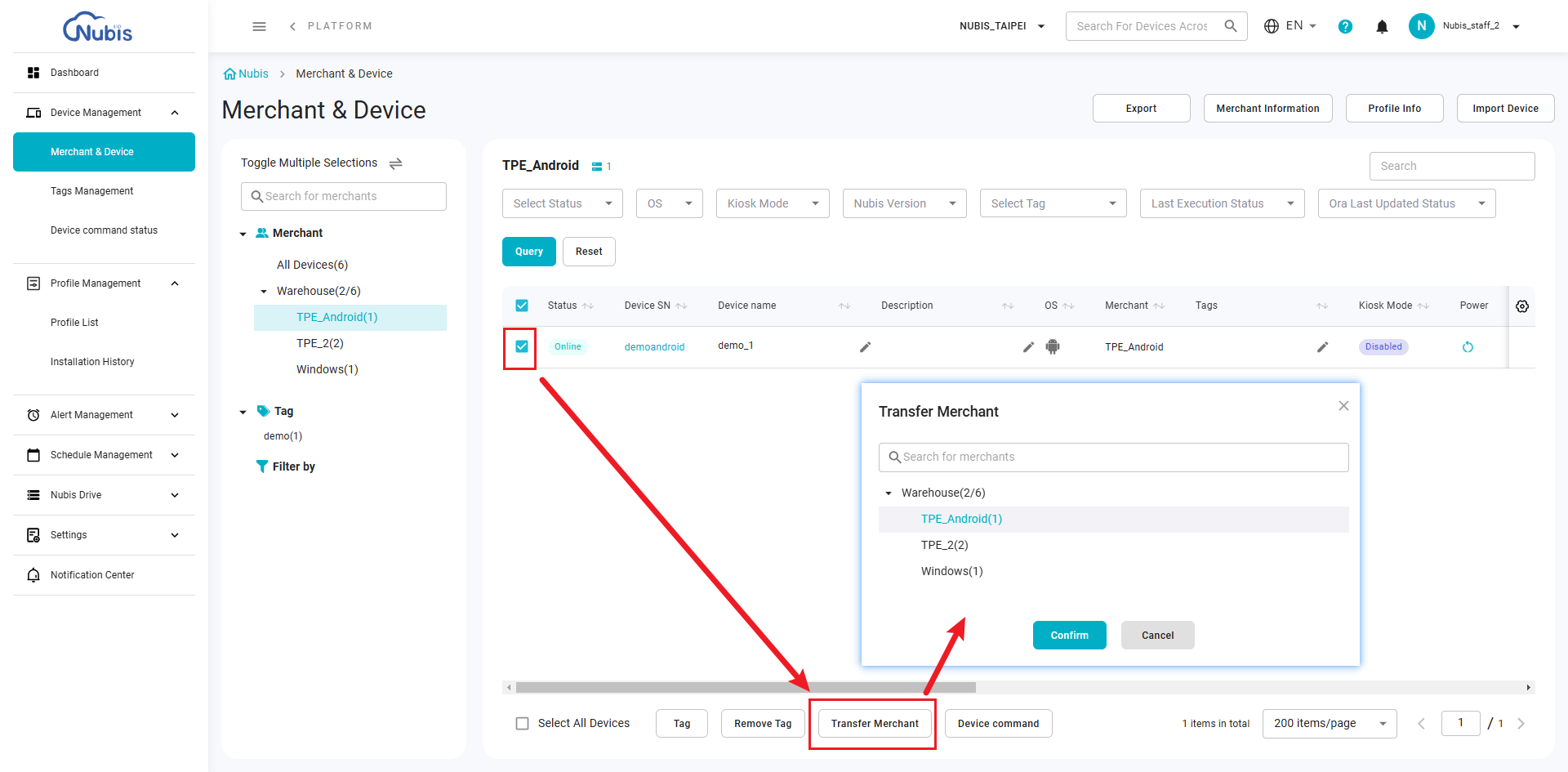
Transfer Devices to an Another Company
Was this article helpful?
That’s Great!
Thank you for your feedback
Sorry! We couldn't be helpful
Thank you for your feedback
Feedback sent
We appreciate your effort and will try to fix the article

