Table of Contents
Nubis offers powerful remote tools for effective device management and troubleshooting. This guide will assist you in understanding and utilizing Nubis commands and settings to address and resolve device issues.
How to Access Commands and Settings
Nubis offers multiple ways to manage single or multiple devices effectively:
1. Device-Level Management:
a. One-off control via Device Detail
Navigate to Merchant & Device, and select the specific device (via Device SN) to open its detailed view.
On the left panel (highlighted in red), you can access various commands
Configurations in Device Detail:
Remote Desktop(VNC): Access and control a device remotely for advanced troubleshooting (one device at a time).
- Kiosk Mode: Activate or deactivate.
- Rotation: Adjust screen orientation.
- USB Connections: Manage USB settings.
- Display Information: View the device name and resolution, including information for dual screens.
- App Running Status: View the information about APP name, CPU usage, and RAM usage.
- Network Speed Test: View the current network status.
- Local File Upload: Retrieve the files from the terminal device.
b. Multiple devices control via Device Command
Navigate to "Merchant & Device" > Select the devices by checking their checkboxes > Click "Device Command" to proceed. 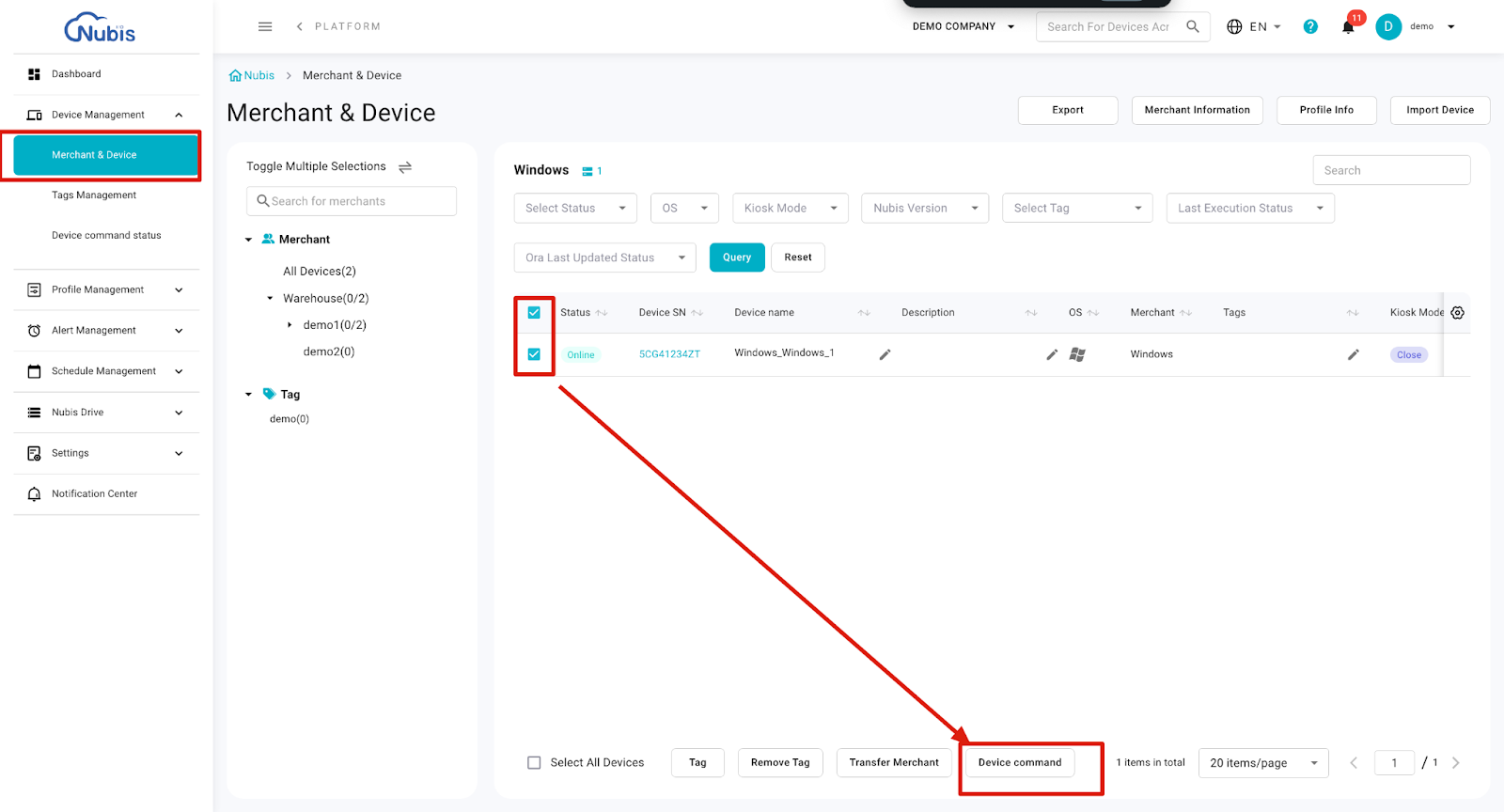

Configurations in Device Command:
Deploy File: Transfer and deploy files (e.g., apps, patches, configurations) to devices remotely, including auto-launch for executable or APK files.
Rotation: Configure device screen orientation to landscape, portrait.
Ora Update: Update the Ora service to improve performance, fix bugs, and add features.
Grayscale Update: Apply Ora updates to a smaller batch of devices for testing before full roll-out.
Image Update: Update the entire system image on supported Android devices for OS.
Image Grayscale Update: Test image updates on selected devices before full roll-out.
Kiosk Mode: Lock devices into a secure mode, hiding system UI (e.g., start menu on Windows, navigation bar on Android) and setting a default startup app.
Restart System: Restart devices remotely to resolve system issues or complete configurations.
Screenshot: Capture live device screens for monitoring or troubleshooting.
Application Running Status: Monitor which applications are actively running on a device or multiple devices.
Remote Desktop(VNC): Access and control a device remotely for advanced troubleshooting (one device at a time).
Lock USB Drives: Block USB port functionality on Windows devices to prevent unauthorized access or malware threats.
Lock Combination Keys: Disable specific key combinations (e.g., Ctrl+Alt+Del) on Windows devices to prevent tampering.
Disable Windows Notify: Suppress all Windows notifications to avoid interruptions in kiosk or unattended environments.
Brightness: Adjust and set screen brightness levels remotely for optimal visibility.
Volume: Control and set device audio levels remotely for consistent sound output.
Alert Setting: Apply templates for system alerts, notifying users of device conditions or events.
Schedule Setting: Apply automation templates for tasks like powering on/off or other scheduled operations.
2. Using Profiles for Unified Settings:
Create and apply profiles to set consistent configurations across all devices under a merchant.
Navigate to Profile List > apply to merchant (Ensure that the status of the profile is "published")
Configurations in Profile:
Application Management: Manage apps by adding, removing, or updating them and configuring app versions.
- System Settings: Adjust time, region, time zone, and enable silent system updates with scheduled execution.
- Wi-Fi: Add, manage, and configure Wi-Fi networks, including default SSIDs and passwords.
- File Synchronization: Synchronize files across multiple devices via Nubis Drive.
- Blacklist: Block specific apps from being installed or executed by app name or package ID.
- Wallpaper Configuration: Customize wallpapers for home and lock screens in portrait or landscape modes using pre-uploaded images.
- Function Control: Set and adjust brightness and volume levels remotely.
Troubleshooting Tips
Nubis provides multiple tools and methods to streamline troubleshooting for devices. After selecting a device in Merchant & Device, the following options are available for diagnosing and resolving issues:
1. Capture Logs
Upcoming
2. Remote Desktop(VNC)
Access and control a device remotely for advanced troubleshooting (one device at a time).
- Requirements: The device must be online on Nubis platform to access it remotely.
- Feature Introduction: The VNC allows users to remotely control the device's desktop. No additional software installation is needed—you can manage the device directly through Nubis.
- Steps:
- Click the VNC button and wait about 15 seconds for the device to connect. It will then redirect you to a new page in your browser, where you can start using the remote control function directly.


- When Nubis connects to the device, type the VNC password. Please contact Nubis sales to get the default password.

- Note: If your browser's default settings block popup windows, please click the icon to allow this permission for the first time.
- After accessing the device screen, users can remotely operate the device through Nubis.

- Click the VNC button and wait about 15 seconds for the device to connect. It will then redirect you to a new page in your browser, where you can start using the remote control function directly.
Summary
Nubis provides support teams with powerful tools to diagnose and troubleshoot device issues, whether the devices are managed on-site or remotely. These capabilities enable efficient maintenance and streamlined merchant management for all devices under your control.
Was this article helpful?
That’s Great!
Thank you for your feedback
Sorry! We couldn't be helpful
Thank you for your feedback
Feedback sent
We appreciate your effort and will try to fix the article