Overview
Tags are used to group and organize devices or merchants effectively. Note that the Tags Management page allows users to create and manage tags, but applying or removing tags from devices must be performed on the Merchant & Device page.
Tags Management
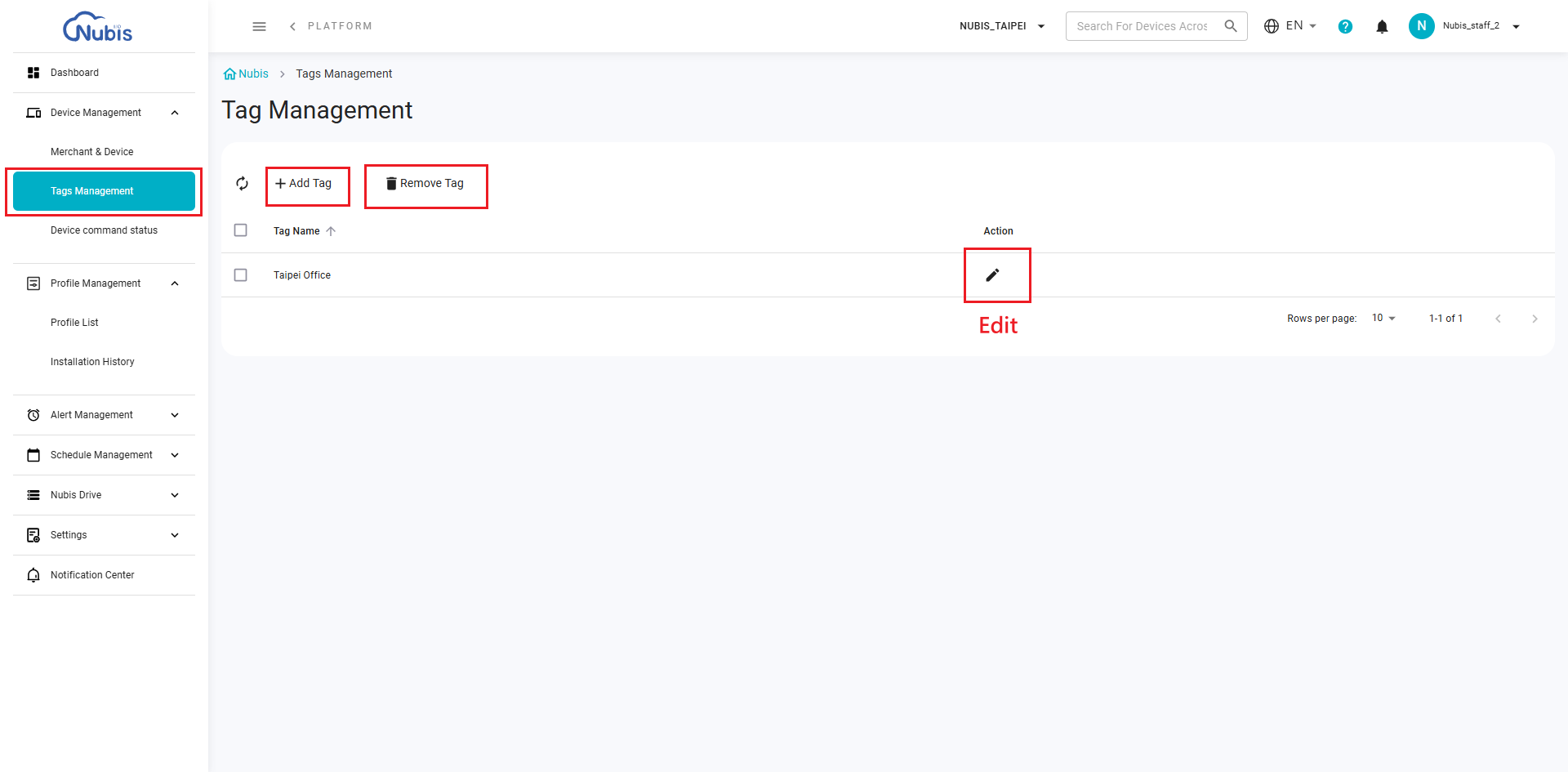
Add Tag
- Click the + Add Tag button to create a new tag.
- Once a tag is created, it can be applied to devices or merchants from the Merchant & Device page.
Remove Tag
- Click the Remove Tag button to delete an existing tag. If the tag is currently applied to any devices, it will be removed from those devices automatically.
Edit Tag
- Use the Edit icon to update an existing tag. Changes to a tag will reflect immediately on all devices or merchants where the tag is applied.
Note:
To apply a tag to the device(s)
- Navigate to the Merchant & Device page.
- Select the desired device(s) using the checkbox.
- Click the Tag button at the bottom, choose the desired tag from the dropdown, and confirm.
To remove a tag from the device(s)

- Navigate to the Merchant & Device page.
- Select the desired device(s) using the checkbox.
- Click the Remove Tag button at the bottom. A prompt message will appear, asking for confirmation.
- Click Confirm to finalize the removal of the tag.
Was this article helpful?
That’s Great!
Thank you for your feedback
Sorry! We couldn't be helpful
Thank you for your feedback
Feedback sent
We appreciate your effort and will try to fix the article
