Navigate to Device Management > Merchant & Device, then click the serial number of the desired device. You will be redirected to the Device Detail Page. Refer to the Single Command Bar located on the left side of the page.
This article will guide you through the USB Connection.

USB Connection
The USB connection provides users with information about USB devices that connect with the device. By clicking the “DETECT” button, users can get the port’s hardware location, description, and real-time status. For Windows systems, some USB devices that support drivers enable/disable can be set here.
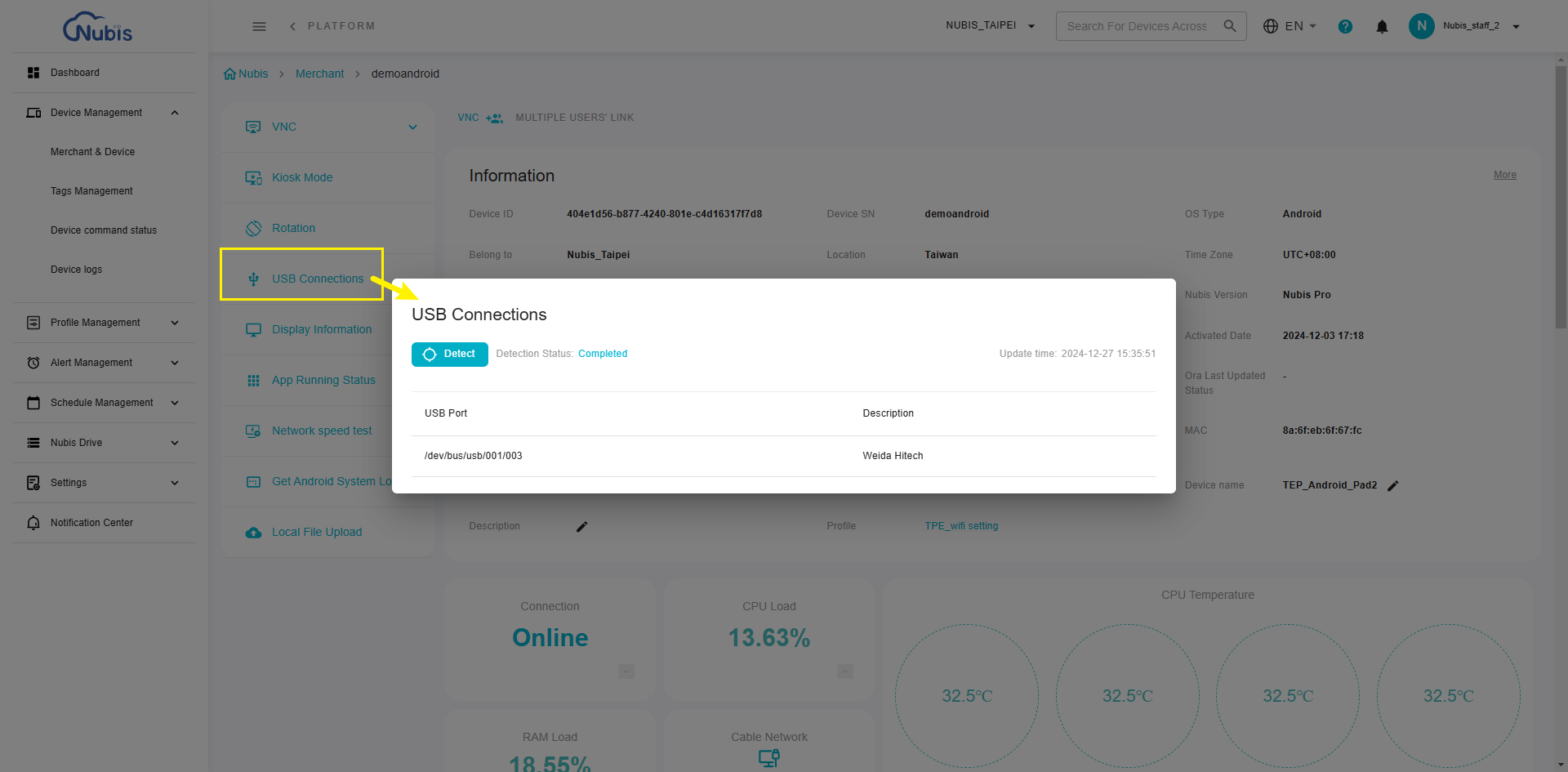
*Note: Some LAN connections of devices are from USB signals based on the hardware design. Please do not disable the LAN adaptor on the USB connection page. It will disconnect the internet connections.
Was this article helpful?
That’s Great!
Thank you for your feedback
Sorry! We couldn't be helpful
Thank you for your feedback
Feedback sent
We appreciate your effort and will try to fix the article