Navigate to Merchant & Device
After creating a schedule template, users need to navigate to the Merchant & Device page to apply the schedule template to the selected devices.
Steps to Apply a Schedule Template:
Navigate to the Merchant & Device Page (1)
- Open the "Merchant & Device" section from the Device Management menu.
Select All Devices (2)
- Use the checkbox "Select All Devices" located at the bottom of the device list.
- Note: The "Schedule Setting" command is only activated when this checkbox is selected.
Choose "Device Command" (3)
- Click the "Device Command" button to open the command options.
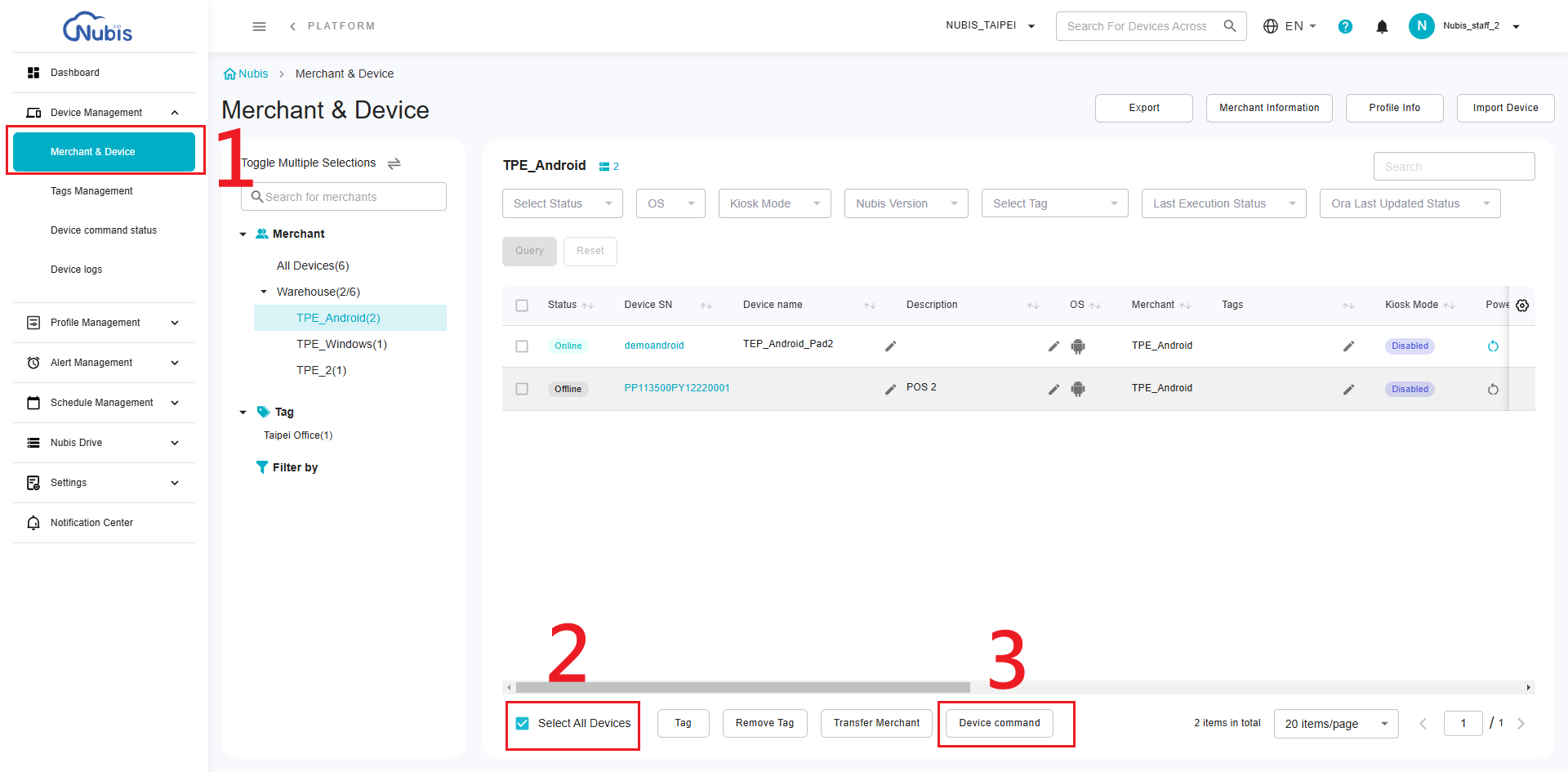
- Click the "Device Command" button to open the command options.
Select Schedule Setting (4)
- From the displayed command menu, choose "Schedule Setting" to open the scheduling interface.

- From the displayed command menu, choose "Schedule Setting" to open the scheduling interface.
Apply a Schedule Template (5)
- Select the option "Apply Schedule Template" in the pop-up window.
- Click the "Select Schedule Template" button to choose a template.
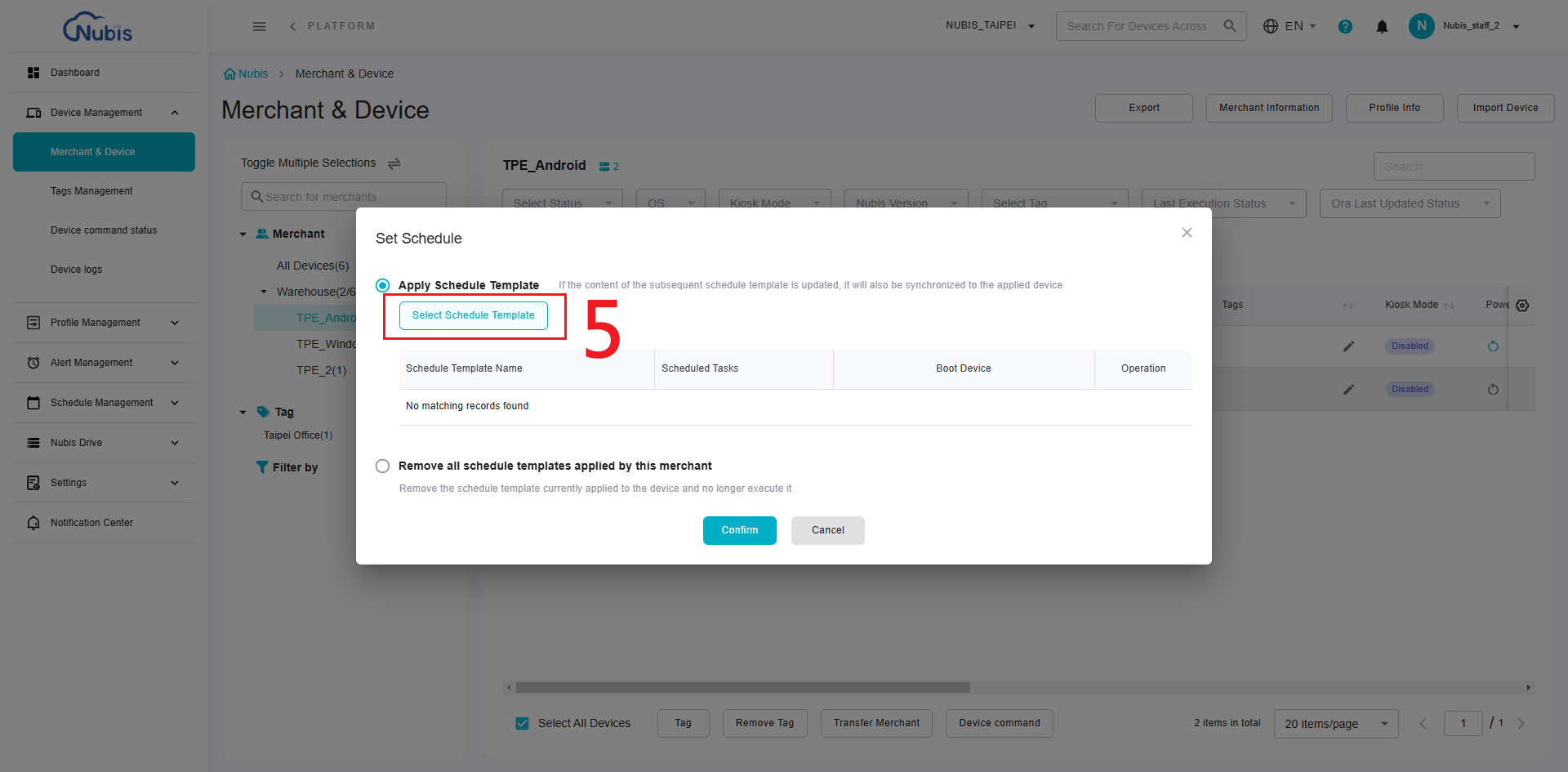
Choose the Template (6)
- From the list of available templates, select the desired schedule template by ticking the checkbox.
Confirm Template Selection (7)
- After selecting the desired template, click the "Confirm" button to proceed.
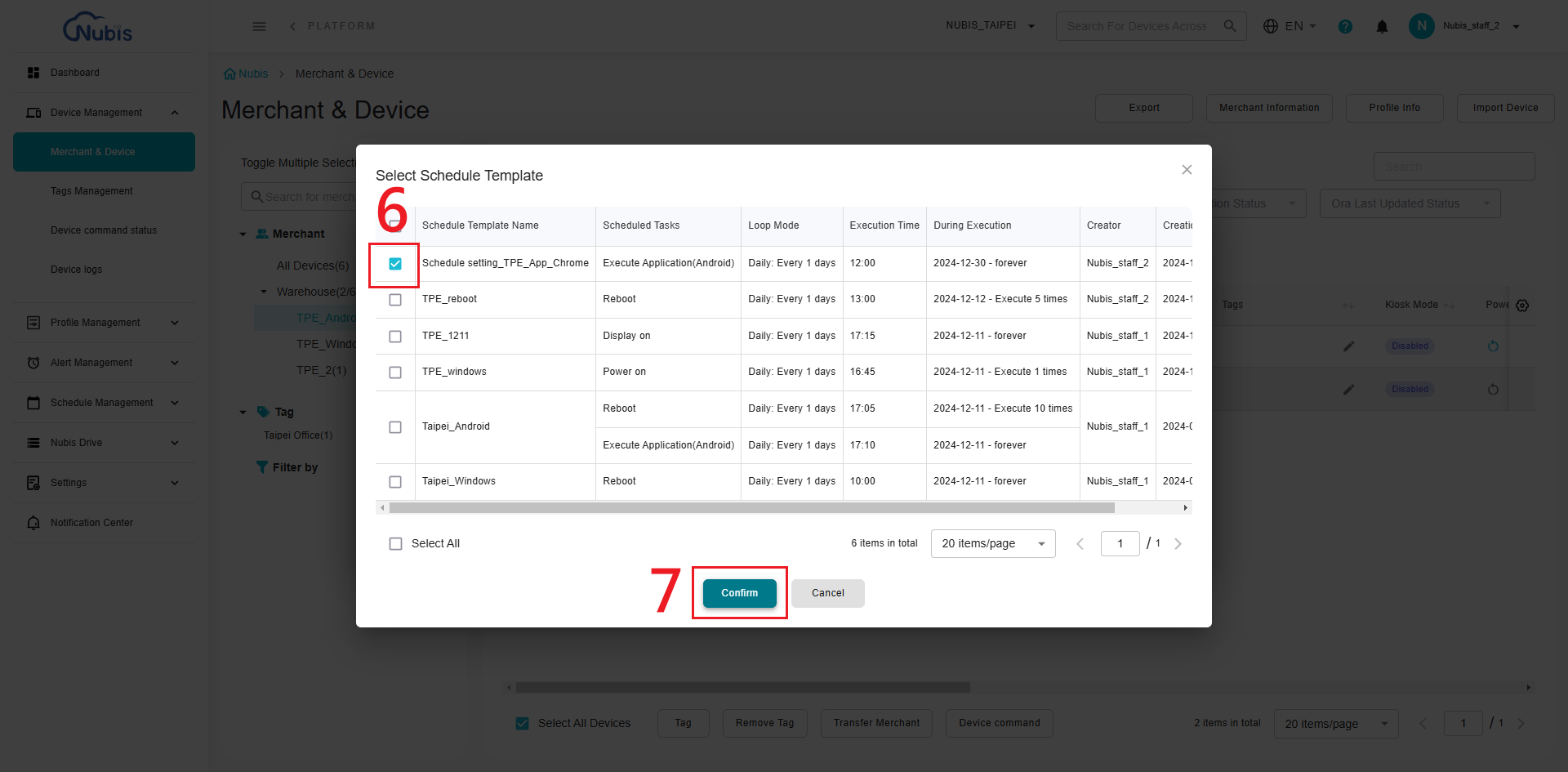
- After selecting the desired template, click the "Confirm" button to proceed.
Final Confirmation (8)
- The selected template will now appear in the list of applied templates.
- Click "Confirm" again to finalize and apply the template to the selected devices.
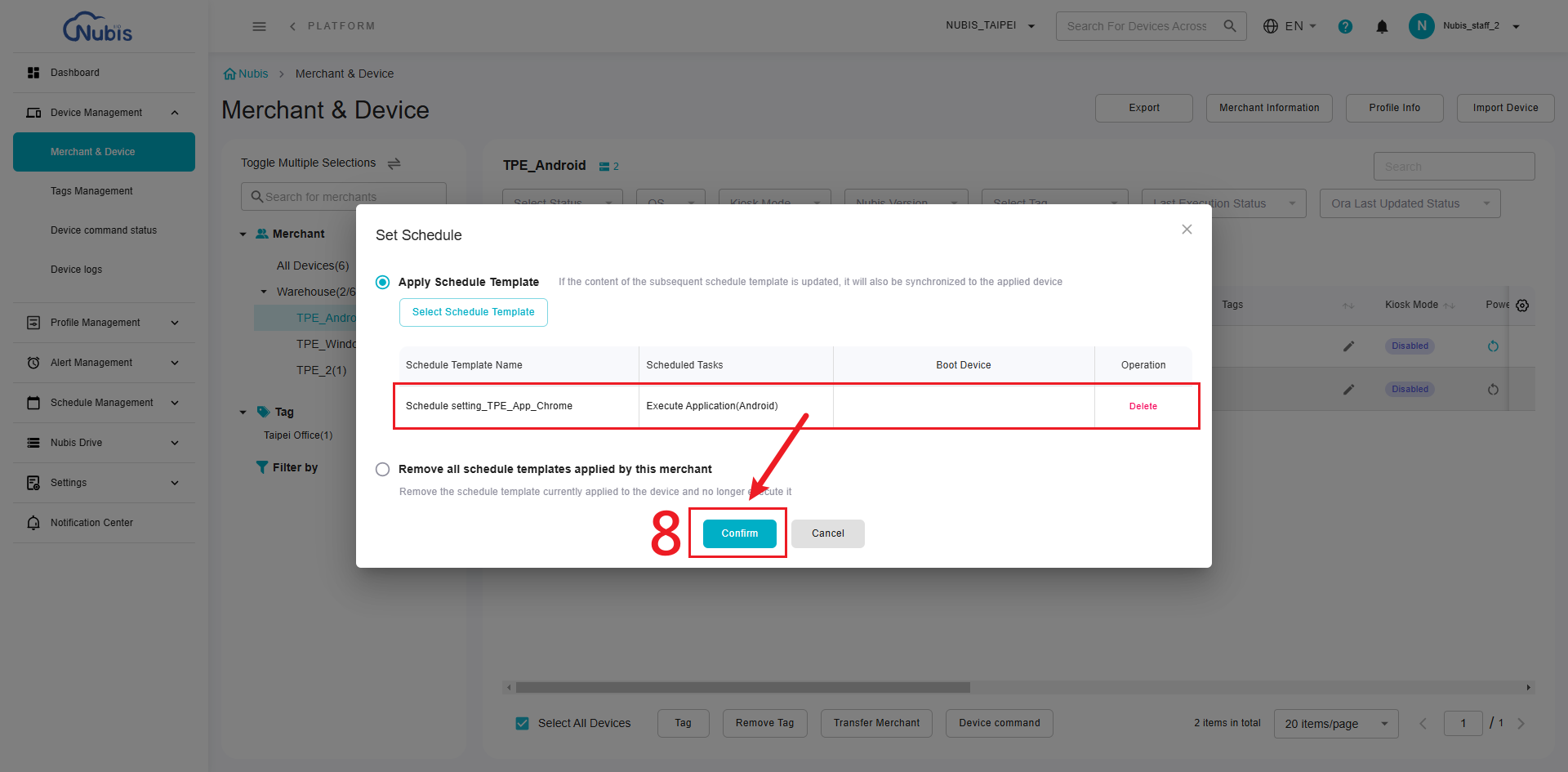
Remove Applied Schedule Templates:
Remove All Templates (9)
- In the same "Set Schedule" interface, select "Remove all schedule templates applied by this merchant".
- This action will remove the schedule template currently applied to the devices.
Confirm Removal (10)
- Click "Confirm" to remove the schedule templates.

- Click "Confirm" to remove the schedule templates.
Additional Notes:
- Once a schedule template is applied, any updates to the template will automatically synchronize across all devices using it.
- Removing the applied schedule will stop the execution of associated tasks immediately.
Was this article helpful?
That’s Great!
Thank you for your feedback
Sorry! We couldn't be helpful
Thank you for your feedback
Feedback sent
We appreciate your effort and will try to fix the article